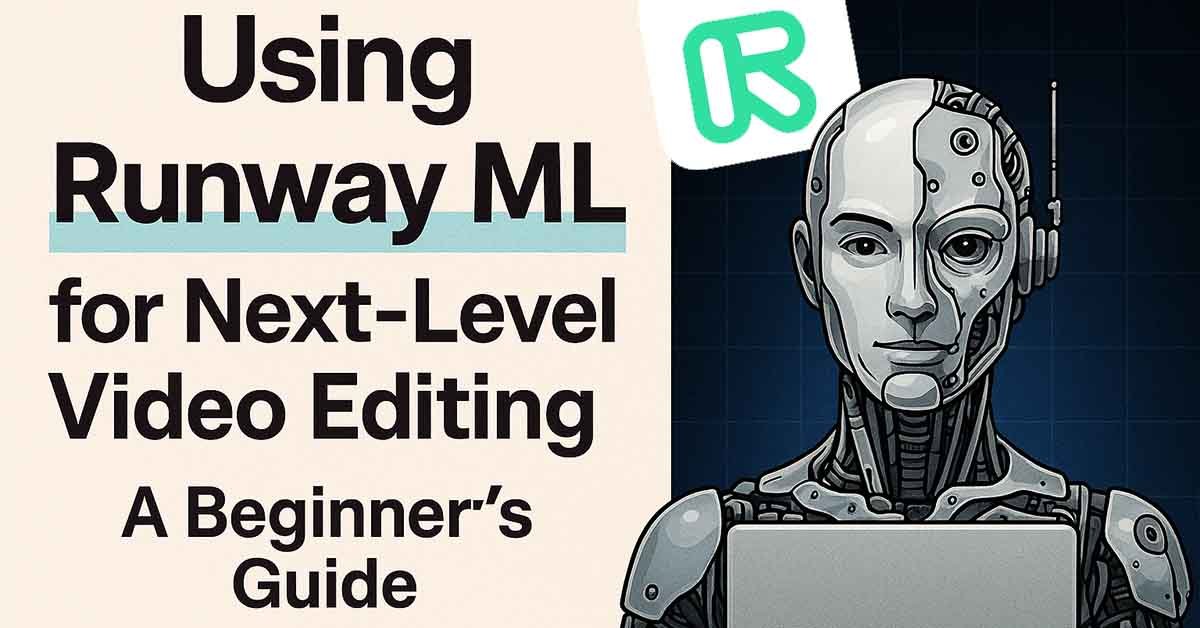Introduction
Video editing is no longer reserved for pros with expensive software. Runway ML, a cutting-edge AI platform, democratizes advanced editing with tools that automate complex tasks—from erasing backgrounds to generating scenes from text. Whether you’re a content creator, marketer, or hobbyist, this step-by-step guide will help you harness Runway ML’s power to elevate your videos.
What is Runway ML?
Runway ML is an AI-powered creative suite offering 30+ tools for video, image, and audio editing. Its intuitive interface and cloud-based processing make it ideal for beginners, while advanced features cater to professionals.
Key Features for Video Editors:
- AI Magic Tools: Remove objects, blur faces, or upscale resolution.
- Text-to-Video: Generate clips from prompts (e.g., “a robot dancing in the rain”).
- Frame Interpolation: Convert low-FPS footage to smooth slow motion.
- Green Screen: Replace backgrounds without a physical setup.
Pricing:
- Free Tier: 3 projects, limited exports.
- Standard ($15/month): 125GB storage, HD exports.
- Pro ($35/month): 4K exports, team collaboration.
Step-by-Step Guide to Editing with Runway ML
Step 1: Sign Up & Set Up
- Visit Runway ML and create a free account.
- Choose “New Project” and select “Video” from the dashboard.
Step 2: Upload Your Media
- Click “Upload” to import video files (MP4, MOV) or drag-and-drop clips.
- Pro Tip: Use short clips (under 1 minute) for faster AI processing.
Step 3: Explore AI Magic Tools
Runway ML’s tools are under the “AI Tools” tab. Here’s how to use the top 5:
- Inpainting (Erase Objects):
- Select the brush tool to highlight unwanted objects (e.g., photobombers).
- Click “Erase”—AI fills the space seamlessly.
- Green Screen:
- Go to “Green Screen” and upload your clip.
- Use the color picker to select the background. Replace it with stock footage or gradients.
- Frame Interpolation:
- Navigate to “Smooth Motion” and upload low-FPS footage.
- Select “2x” or “4x” interpolation for silky-smooth playback.
- Text-to-Video:
- Click “Generate” > “Text to Video”.
- Type a prompt (e.g., “a cat surfing on Mars”) and choose a style (realistic, cartoon).
- Style Transfer:
- Apply artistic filters (e.g., Van Gogh’s Starry Night) to your footage.
Step 4: Edit & Refine
- Trim Clips: Drag the timeline handles to cut unnecessary sections.
- Add Music: Import audio files or use Runway’s royalty-free sound library.
- Adjust Speed: Speed up/slow down clips under “Settings”.
Step 5: Export Your Video
- Click “Export” in the top-right corner.
- Choose resolution (720p for free, 4K for Pro).
- Download or share directly to YouTube, Instagram, or TikTok.
Pro Tips for Beginners
- Start Simple: Master 1-2 tools (e.g., Green Screen + Inpainting) before diving into advanced features.
- Use Text Prompts Wisely: For Text-to-Video, include details like colors, emotions, and camera angles.
- Combine Tools: Generate a scene with Text-to-Video, then use Style Transfer to add flair.
Common Use Cases for Freelancers & Creators
- Social Media Ads:
- Remove distracting backgrounds from product videos.
- Generate eye-catching animations for Instagram Reels.
- YouTube Content:
- Upscale low-res footage to 4K.
- Add dynamic transitions between clips.
- Client Presentations:
- Replace static slides with AI-generated explainer clips.
- Blur sensitive information in testimonials.
FAQs
Q: Do I need coding skills to use Runway ML?
A: No! Runway ML’s drag-and-drop interface is designed for non-technical users.
Q: Can I use Runway ML for commercial projects?
A: Yes, but check licensing terms for generated content. Pro plans include commercial rights.
Q: How does Runway ML compare to Adobe Premiere?
A: Runway ML excels at AI automation, while Premiere offers deeper manual control. Use both for best results.
Conclusion
Runway ML is a game-changer for video editors of all levels. By automating tedious tasks and unlocking creative possibilities, it lets you focus on storytelling—not technical hassles. Start with the free tier to experiment, then upgrade as your skills grow.